Reliable and convenient cryptocurrency exchange
Our main value is our reputation and the trust of our customers, as evidenced by over 5,000 positive reviews.
Choose an exchange direction from the lists below
 Bitcoin
Bitcoin
 Change
Change
 Bitcoin
Bitcoin Ethereum
Ethereum Cardano
Cardano Binance-Coin
Binance-Coin Dash
Dash Dogecoin
Dogecoin Litecoin
Litecoin Monero
Monero Tron
Tron USDT(TRC-20)
USDT(TRC-20) USDT(ERC-20)
USDT(ERC-20) ShibaInu
ShibaInu Solana
Solana USDC
USDC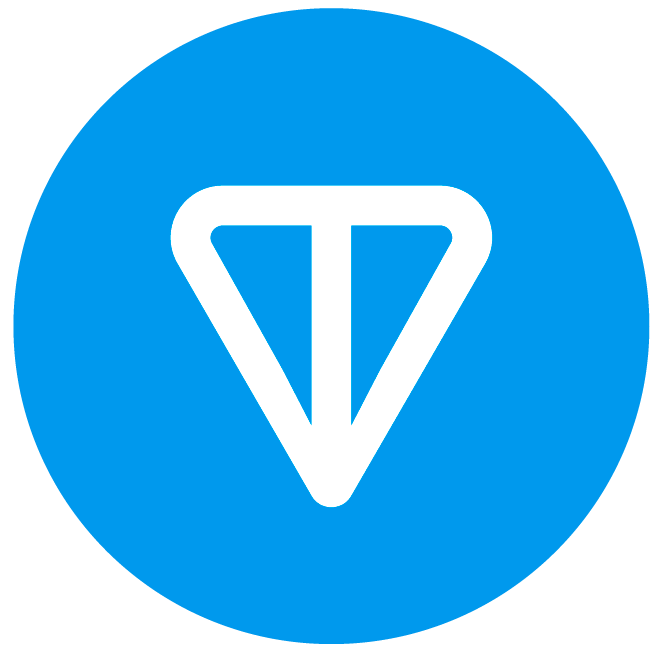 TONCOIN
TONCOIN Avalanche
Avalanche Chainlink
Chainlink Bitcoin-Cash
Bitcoin-Cash Polkadot
Polkadot DAI
DAI Kaspa
KaspaBTC
By clicking the button, you agree to the Rules
 Ethereum
Ethereum
 Change
Change
 USDT(TRC-20)
USDT(TRC-20) USDT(ERC-20)
USDT(ERC-20) Revolut
Revolut Payoneer
Payoneer Skrill
Skrill PayPal
PayPal Visa/Mastercard(USD)
Visa/Mastercard(USD) Payeer
Payeer SEPA
SEPA CashApp
CashApp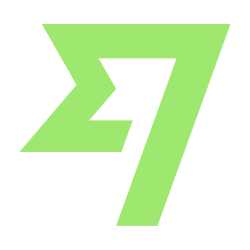 Wise
Wise USDC
USDCETH
By clicking the button, you agree to the Rules


How to Exchange TRON (TRX) to Payoneer via Uk-exchange.com
With the rise of cryptocurrencies, many users are seeking convenient ways to convert their digital assets into traditional currencies or online payment systems. If you hold TRON (TRX) and want to exchange it for Payoneer funds, Uk-exchange.com offers a seamless and registration-free process. This article provides a comprehensive guide on how to exchange TRON (TRX) to Payoneer using Uk-exchange.com.
Step 1: Prepare Your TRON (TRX) Wallet
Before you begin the exchange process, ensure you have TRON (TRX) in your wallet. If you don't already have a wallet, you can use a platform like Trust Wallet to store your cryptocurrency.
Here’s how to set up your Trust Wallet:
- Download the Trust Wallet app from the Google Play Store for Android or the App Store for iOS.
- Create a new wallet and securely back up your recovery phrase.
- Add TRON (TRX) to your wallet by either buying it directly through the app or transferring it from another wallet.
Step 2: Visit Uk-exchange.com
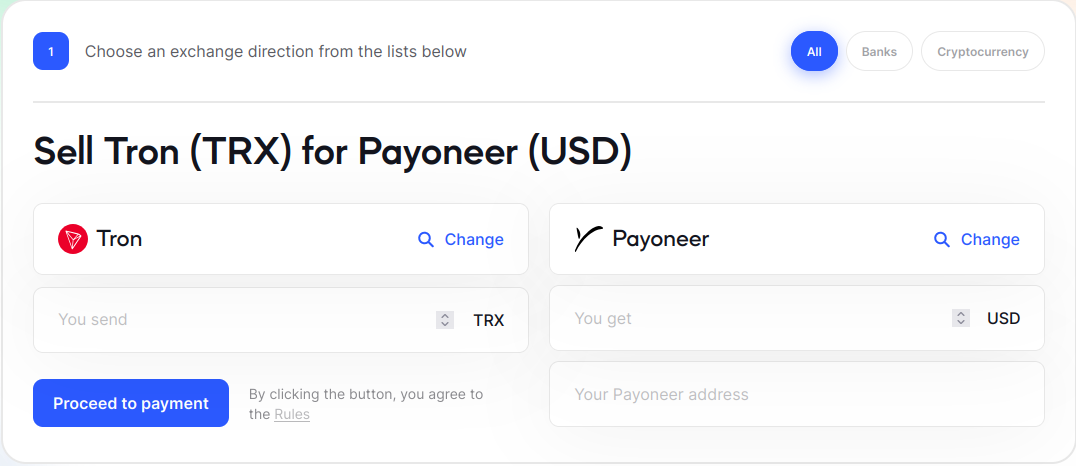
Open your preferred web browser and navigate to Uk-exchange.com. This platform allows you to exchange cryptocurrencies without the need for registration, making it a user-friendly option.
Step 3: Fill in Exchange Details
Once you are on Uk-exchange.com, follow these steps:
- Select TRON (TRX) as the cryptocurrency you want to exchange from the dropdown menu.
- Enter the amount of TRON (TRX) you wish to exchange.
- Choose Payoneer as your receiving method and provide your Payoneer account details where you want to receive the funds.
Step 4: Generate the Wallet Address
Uk-exchange.com will generate a unique wallet address for you to send your TRON (TRX). Carefully copy this address, ensuring there are no mistakes as cryptocurrency transactions are irreversible.
Step 5: Send TRON (TRX) from Your Wallet
Now, open your Trust Wallet app:
- Select TRON (TRX) from your list of cryptocurrencies.
- Tap on the “Send” button.
- Paste the wallet address you copied from Uk-exchange.com into the recipient field.
- Enter the amount of TRON (TRX) you wish to send.
- Double-check all details and confirm the transaction. It may take a few minutes for the transaction to be processed.
Step 6: Receive Funds in Payoneer
Once Uk-exchange.com receives your TRON (TRX), they will process the exchange and send the equivalent amount to your Payoneer account. You can log into your Payoneer account to confirm that the funds have been received. Note that the processing time can vary depending on the cryptocurrency network and Uk-exchange.com's processing speed.
For more information about Payoneer, you can visit its Wikipedia page.
Tips for a Smooth Exchange
- Double-Check Addresses: Always double-check the wallet address before sending cryptocurrency to avoid any loss of funds.
- Network Fees: Be aware of network fees associated with cryptocurrency transactions. Ensure you have enough TRON (TRX) to cover both the exchange amount and any applicable fees.
- Customer Support: If you encounter any issues, contact Uk-exchange.com’s customer support for assistance.
Conclusion
Exchanging TRON (TRX) to Payoneer via Uk-exchange.com is straightforward and convenient. By following these steps, you can quickly convert your digital assets to traditional currency without the hassle of registration. Ensure you follow all security measures and double-check transaction details to enjoy a smooth exchange experience.